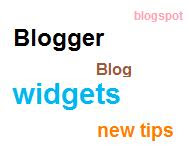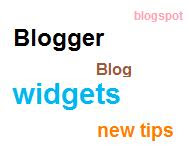
In this post i am going to show you a simpler way on how to add Label or Tag cloud to blogger or blogspot
Tag cloud or Label cloud is a visual depiction of all the tags or labels that are used on your blog...
Goto Your blogger Layout>Page Elements page and add a Labels Widget there..You can Do that using the add a Page Element Option on that page.
Choose to sort the labels Alphabetically when prompted.
After Adding the Label Widget Goto
Layout>Edit Html (Do not expand the widget templates for the sake of easy explanation)
You will find some code similar to
<b:widget id='Label1' locked='false' title='Labels' type='Label'/>
Now Replace that with
<b:widget id='Label1' locked='false' title='Label Cloud'
type='Label'>
<b:includable id='main'>
<b:if cond='data:title'>
<h2><data:title/></h2>
</b:if>
<div class='widget-content'>
<div id='labelCloud'/>
<p align='center'>
<script type='text/javascript'>
var cloudMin = 1;
var maxFontSize = 25;
var maxColor = [35,130,196];
var minFontSize = 10;
var minColor = [35,130,195];
var lcShowCount = false;
// Don't change anything past this point -----------------
// Cloud function s() ripped from del.icio.us
function s(a,b,i,x){
if(a>b){
var m=(a-b)/Math.log(x),v=a-Math.floor(Math.log(i)*m)
}
else{
var m=(b-a)/Math.log(x),v=Math.floor(Math.log(i)*m+a)
}
return v
}
var c=[];
var labelCount = new Array();
var ts = new Object;
<b:loop values='data:labels' var='label'>
var theName = &qout;<data:label.name/>&qout;;
ts[theName] = <data:label.count/>;
</b:loop>
for (t in ts){
if (!labelCount[ts[t]]){
labelCount[ts[t]] = new Array(ts[t])
}
}
var ta=cloudMin-1;
tz = labelCount.length - cloudMin;
lc2 = document.getElementById('labelCloud');
ul = document.createElement('ul');
ul.className = 'label-cloud';
for(var t in ts){
if(ts[t] < cloudMin){
continue;
}
for (var i=0;3 > i;i++) {
c[i]=s(minColor[i],maxColor[i],ts[t]-ta,tz)
}
var fs = s(minFontSize,maxFontSize,ts[t]-ta,tz);
li = document.createElement('li');
li.style.fontSize = fs+'px';
a = document.createElement('a');
a.title = ts[t]+' Posts in '+t;
a.style.color = 'rgb('+c[0]+','+c[1]+','+c[2]+')';
a.href = '/search/label/'+encodeURIComponent(t);
if (lcShowCount){
span = document.createElement('span');
span.innerHTML = '('+ts[t]+') ';
span.className = 'label-count';
a.appendChild(document.createTextNode(t));
li.appendChild(a);
li.appendChild(span);
}
else {
a.appendChild(document.createTextNode(t));
li.appendChild(a);
}
ul.appendChild(li);
abnk = document.createTextNode(' ');
ul.appendChild(abnk);
}
lc2.appendChild(ul);
</script>
</p>
<noscript>
<ul>
<b:loop values='data:labels' var='label'>
<li>
<b:if cond='data:blog.url == data:label.url'>
<data:label.name/>
<b:else/>
<a expr:href='data:label.url'><data:label.name/></a>
</b:if>
(<data:label.count/>)
</li>
</b:loop>
</ul>
<br/>Powered By:<small><a href='http://www.blogger-new-widgets.blogspot.com'>
Blogger Widgets</a></small>
<br/>Blogger Label Cloud:<small>
<a href='http://blogger-new-widgets.blogspot.com/2009/07/tag-label-
cloud-widget-for-blogger-or.html'>Label Cloud for Blogger</a></small>
</noscript>
<b:include name='quickedit'/>
</div>
</b:includable>
</b:widget>
Now find
]]></b:skin>
and replace it with
#labelCloud {text-align:center;font-family:arial,sans-serif;}
#labelCloud .label-cloud li{display:inline;background-image:none !important;padding:0 5px;margin:0;vertical-align:baseline !important;border:0 !important;}
#labelCloud ul{list-style-type:none;margin:0 auto;padding:0;}
#labelCloud a img{border:0;display:inline;margin:0 0 0 3px;padding:0}
#labelCloud a{text-decoration:none}
#labelCloud a:hover{text-decoration:underline}
#labelCloud li a{}
#labelCloud .label-cloud {}
#labelCloud .label-count {padding-left:0.2em;font-size:9px;color:#000}
#labelCloud .label-cloud li:before{content:"" !important}
]]></b:skin>
Save your template and now you should get a working Label Cloud On your Blog.
Changing Cloud Colours:you can change those colors editing the code a little bit..
you will have to expand your widget templates and modify these 2 lines of code
var maxColor =
and
var minColor =
you have to specify the RGB values there separated by commas..If you are sure of what should be the hex codes of the maximum and minimum colors,then you can use
this to convert the hex value to RGB values..If you are not sure of what the hex code of the colors are then have a look at
this.
Changing the Font Sizes:You can change the font sizes by editing these 2 lines of code
var minFontSize =
and
var maxFontSize =
This Tag Cloud Widget was originally developed by phydeaux3
Read More »
Tags:
Blogger Useful Widgets,
Widgets
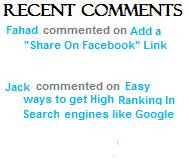 It's very useful to Show Recent Comments on main blog page. Everyone will be able to know who have given comments on our articles without opening it one by one. Let me show you how to show recent comments on our main page blog. 1. Login to blogger then go to "Layout" 2. Then copy this code : <script style="text/javascript" src="http://kendhin.890m.com/comments.js"></script><script style="text/javascript">var a_rc=8;var m_rc=false;var n_rc=true;var o_rc=40;</script><script src="http://about-new-blogger.blogspot.com/feeds/comments/default?alt=json-in-script&callback=showrecentcomments"> </script> - The 8 number is the number of comments that will show up. - Change about-new-blogger.blogspot.com with your blog's name. 3. You can show it in page elements. Just click on "add page elements --> HTML/Javascript" Then insert the script in it. ta da!!! you are done with it
It's very useful to Show Recent Comments on main blog page. Everyone will be able to know who have given comments on our articles without opening it one by one. Let me show you how to show recent comments on our main page blog. 1. Login to blogger then go to "Layout" 2. Then copy this code : <script style="text/javascript" src="http://kendhin.890m.com/comments.js"></script><script style="text/javascript">var a_rc=8;var m_rc=false;var n_rc=true;var o_rc=40;</script><script src="http://about-new-blogger.blogspot.com/feeds/comments/default?alt=json-in-script&callback=showrecentcomments"> </script> - The 8 number is the number of comments that will show up. - Change about-new-blogger.blogspot.com with your blog's name. 3. You can show it in page elements. Just click on "add page elements --> HTML/Javascript" Then insert the script in it. ta da!!! you are done with it